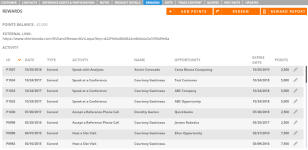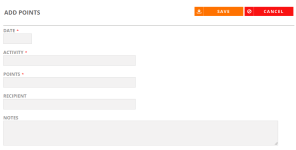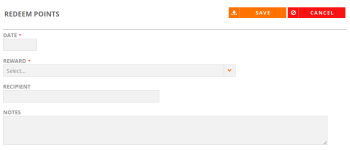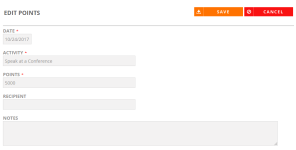Rewards Tab
Reference customers are big fans of your company. That's why they advocate on your behalf and participate in a variety of reference activities. Many programs find a way to channel their customers' enthusiasm and present mutually rewarding opportunities for them through a points or rewards system. The RO Platform allows you to assign reward points to particular customers using the Rewards sub-tab. These reward points, which are usually training credits, tickets to customer events, can be managed as a standalone system in Upland RO Innovation or be integrated with a third party software. Points are auto-rewarded when References Activities are completed, but can be manually added here when a Reference Request is skipped. Point redemption and expiration is tracked at a Customer or Contact level.
Viewing Rewards
- After performing a search and viewing the results found on the Customers tab, click Edit to update any information found on a particular customer record.
- Navigate to the Rewards tab.
- View any available Rewards.
Note: To access the Customer Rewards page for a customer, click the External Link. The Customer Rewards page will open in a new browser tab. If you want to view the new external link, make sure to configure the setting.
Adding Rewards
- Click the Add Points button.
- Add your reward details. Fields marked with an asterisk are required.
- Date: Enter the reward creation date.
- Activity: Enter the activity associated with the reward points.
- Points: Enter the amount of reward points.
- Recipient: Enter the reward recipient.
- Notes: Enter any notes associated with the reward.
- Click Save.
Redeeming Reward Points
- Click the Redeem button to redeem Reward Points.
- Add details to redeem points. Fields marked with an asterisk are required.
- Click Save.
Note: If applicable, enter the number of Points. This field will only appear if your company is configured to use Flex Points.
Running Reward Points
- Click the Reward Report button.
- Open the downloadable Excel report that is generated.